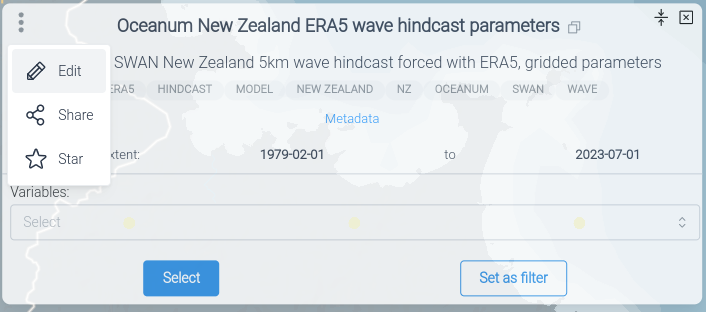Datasource panel
Once a datasource is selected, its Datasource panel will open. In map view you can drag and resize the panel to optimise placement when there are several panels open.
The Datasource panel shows metadata associated with the datasource, and enables you to select, share and edit a datasource.
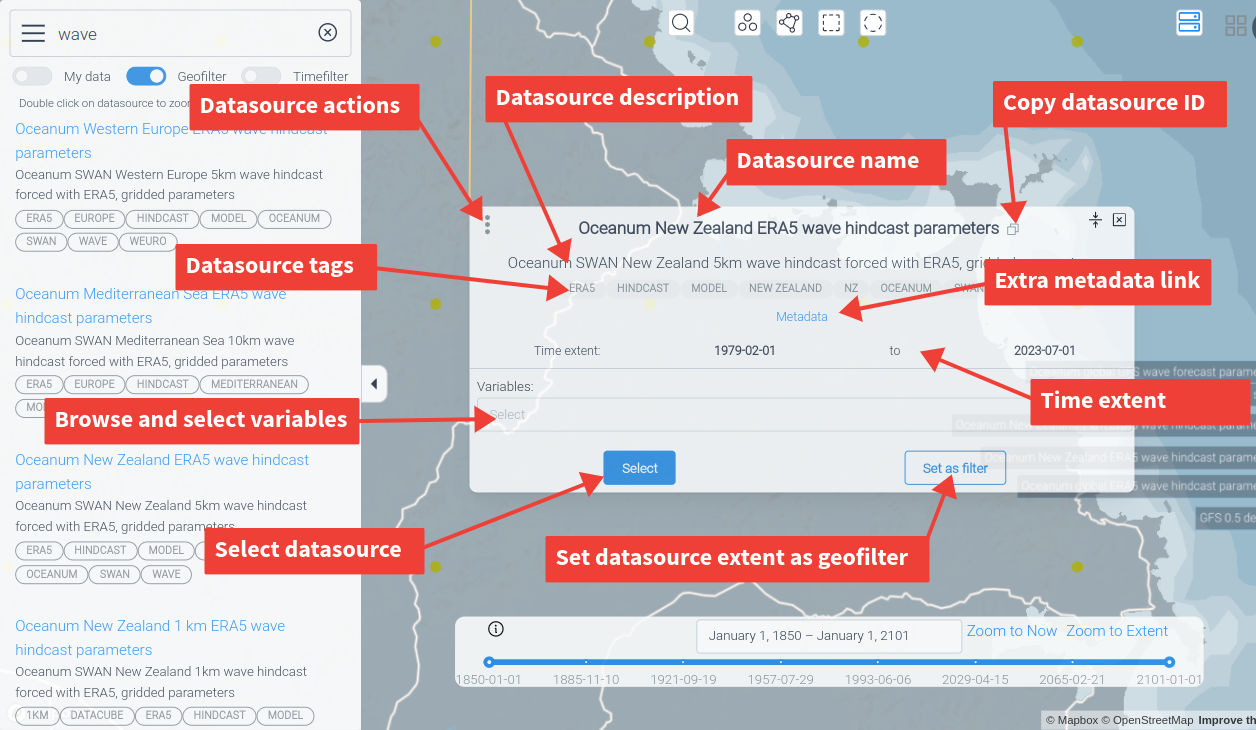
If the panel is opened from the drive view, it will have a map view and a timefilter which allows you to set filters for the datasource selection as in Map View
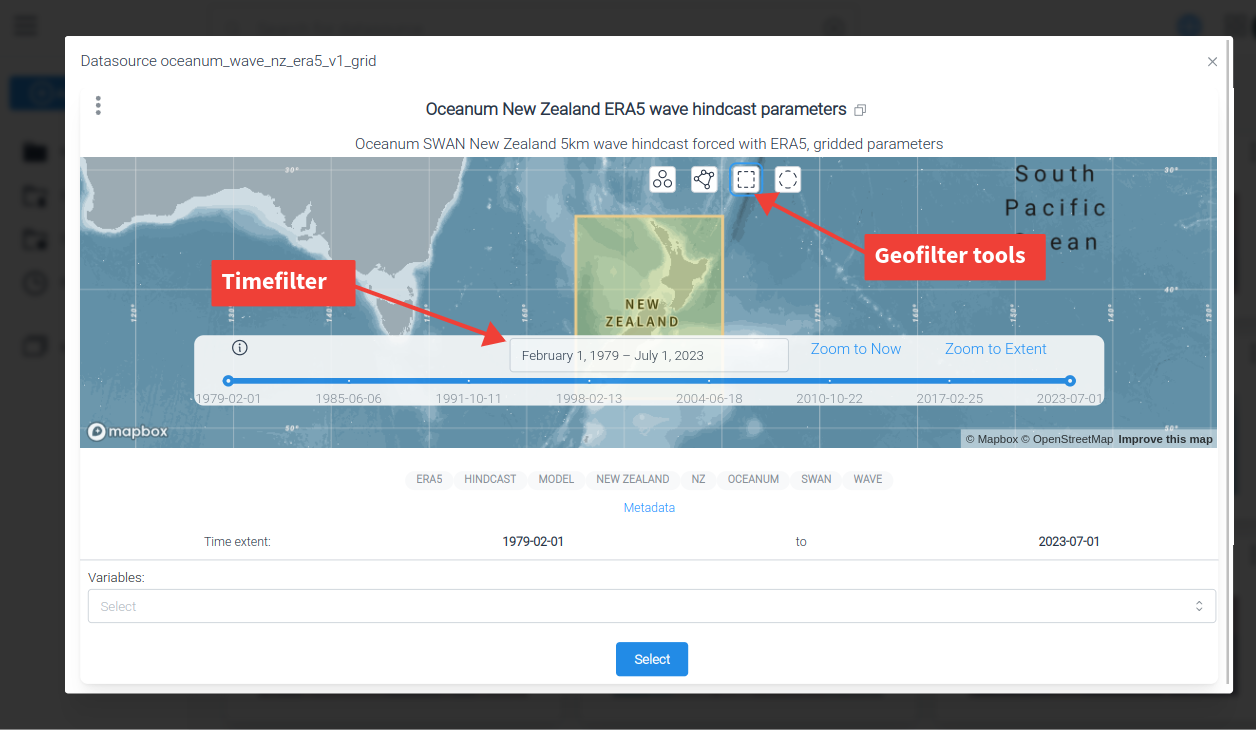
Datasource metadata
Datasource ID
A unique ID that is the identifier used in most of the Datamesh APIs and tools. Click on the copy buton to copy the ID to the clipboard
Description
Each datasource has a human readable name and description. These can be edited without changing the underlying identity of the datasource. Datasource names are used in labels and should be concise but human readable. The datasource description can be loger but is limited to 500 characeters. FOr extended datasource descriptons use the Details link.
Keyword Tags
The keyword tags are a semi-structured set of terms and identifiers that can be attached to a datasources. To add a tag to a datasource, start to type in the box - you can select an existing tag or if none matches, a new tag will created.
Time extent
A time extent associated with the datasource. This can be one of three options:
-
Fixed start and end time.
-
Fixed start time, but continually updating.
-
Fixed start and end time of the datasource, but still considered currently valid.
The last option is to allow datasources to be selected for a particular time range even though the data collection may be historical, but the data could still assumed to be valid. An example would be measured bathymetry.
Variables
The variables that the datasource contains. You can select specific variables using the select drop down, only these variable will be included in a filtered selection.
Details
A datasource can have an external link to a decription or documentation about the datasource. For an external data service, this could also be a link to root of the origin data service.
Additional metadata
You can attach arbitrary metadata to a datasource, for example its origin, terms of use and license. These are specified as key/value pairs.
Selecting data
When you select a datasource it will only contain the data from:
-
The current geofilter
-
The current timefilter
-
The selected variables
Datasource actions
If you have sufficient permissions on a datasource, you can edit, and share the datasource.
The sharing link in the actions menu will open the Sharing datasources dialog. If you have editing rights, there will be an Editing link which will open the Editing datasources dialog.