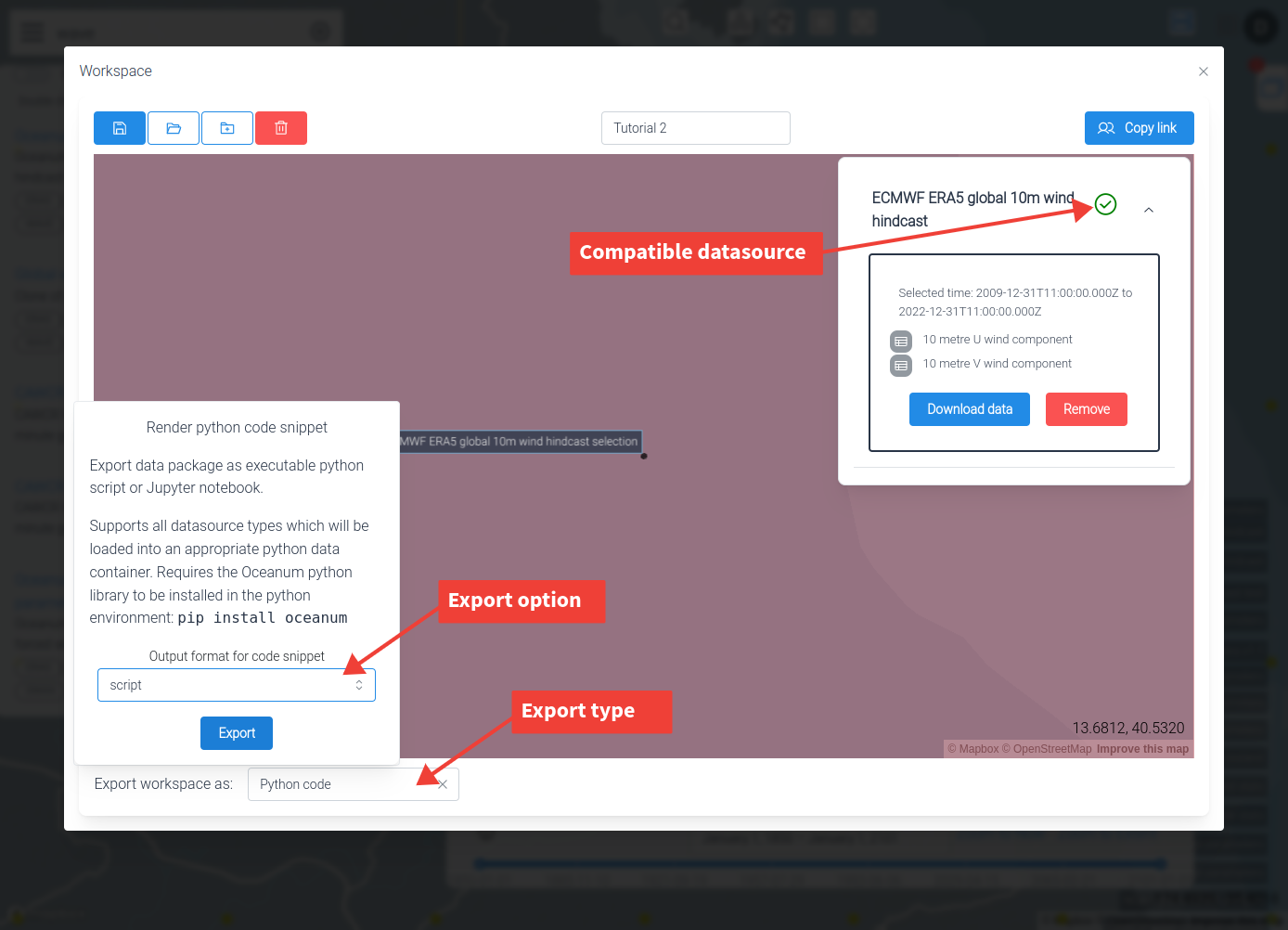Datamesh workspaces
When you select a datasource, it will go into the currently active workspace. Clicking on the workspace button in the Map View or the workspace link in Drive View will open the Workspace Manager.
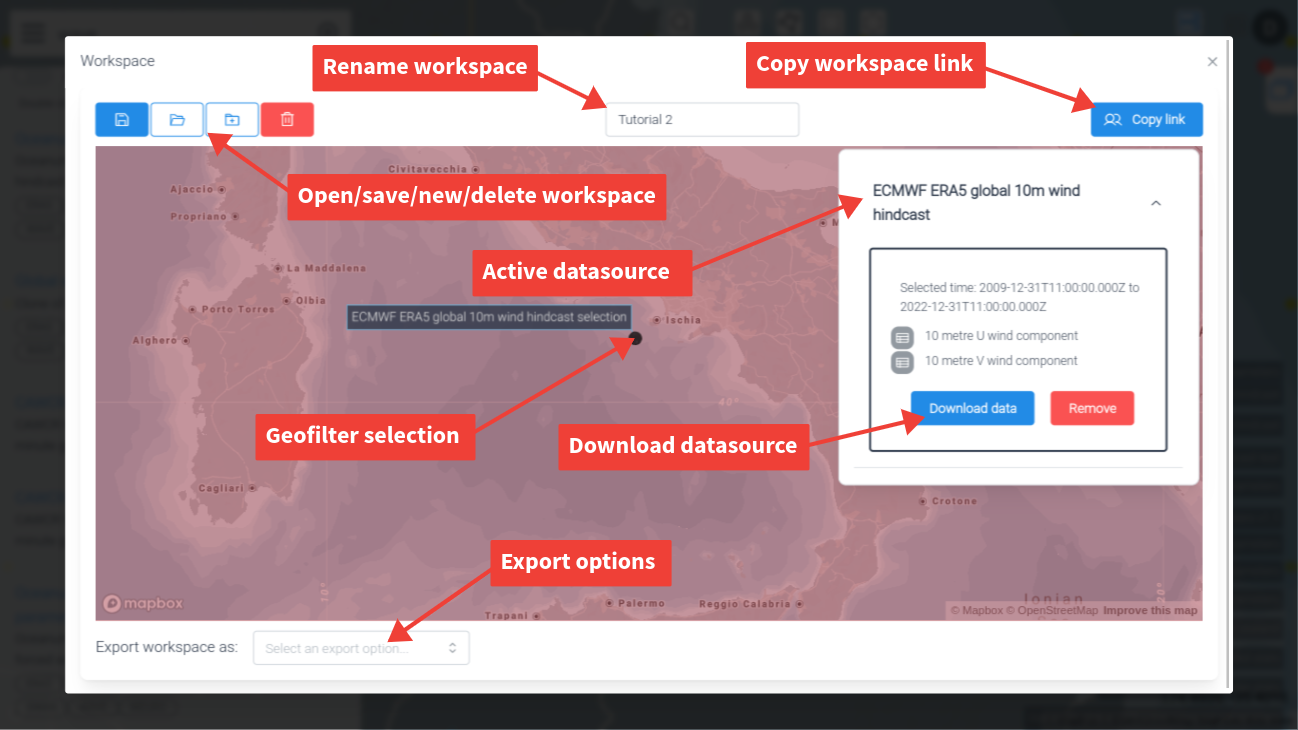
The workspace manager lets you save, rename, delete and create new workspaces.
NOTE: Editing workspaces has no effect on the datasources.
Workspace configurations belong to you as a user, not your organisation.
You can download individual datasources or export your workspace in various bundle formats for use in other applications and tools.
Downloading a datasource
To download a selected datasource select a file format option. The options offered will depend on the type of datasource, query and request size.
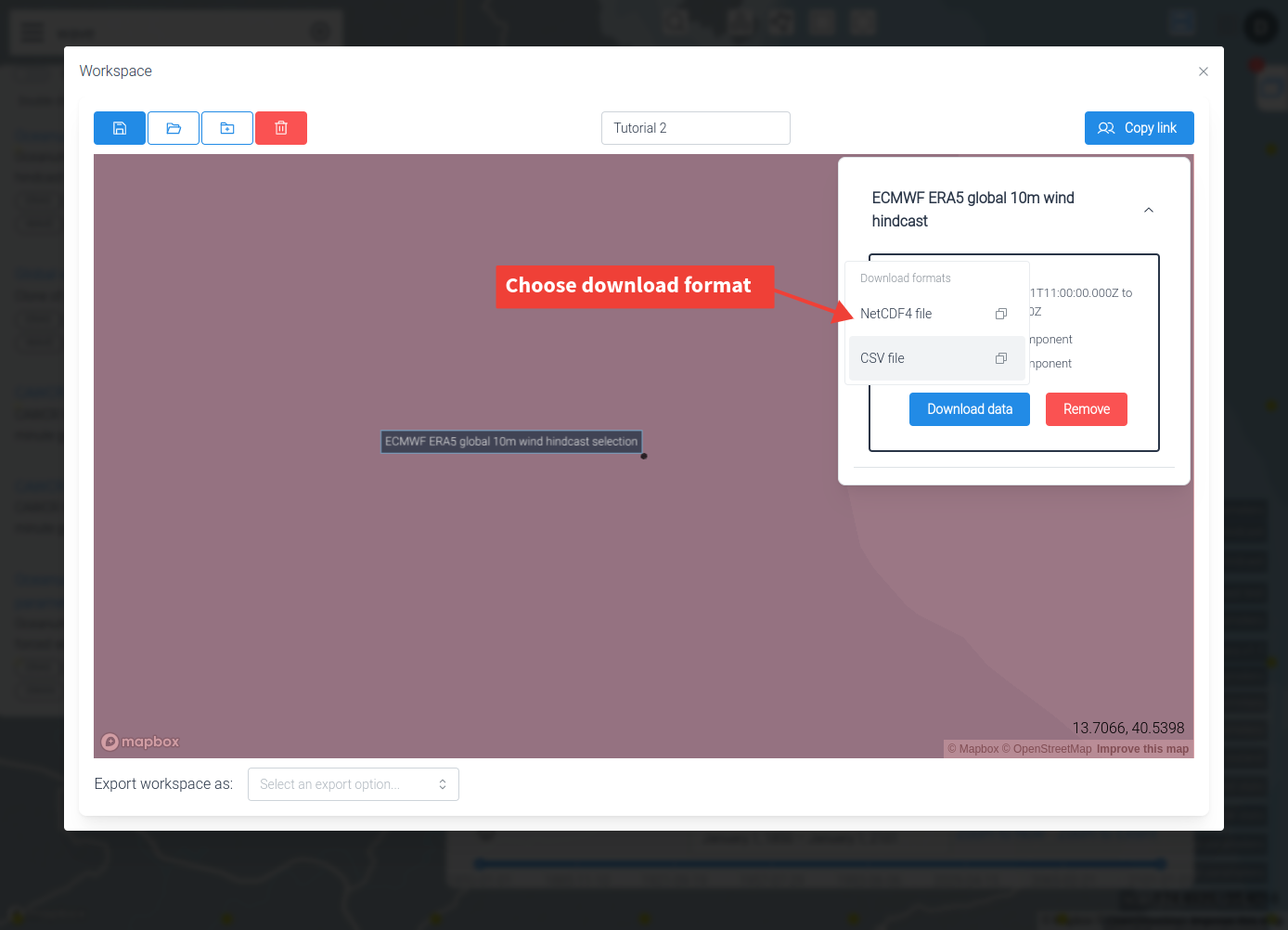
Some datasource selections cannot be downloaded directly, usually because they are too large. However, they can still sometime be included in an export bundle and loaded in other applications or tools.
Exporting a workspace
You can select various bundle formats to export your workspace for use in other application. Each export type may have additional configuration options.
Not all datasources are compatible with all export bundles. Once you select an export option, a tick or warning symbol will be shown by each datasource to indicate if it is compatible.