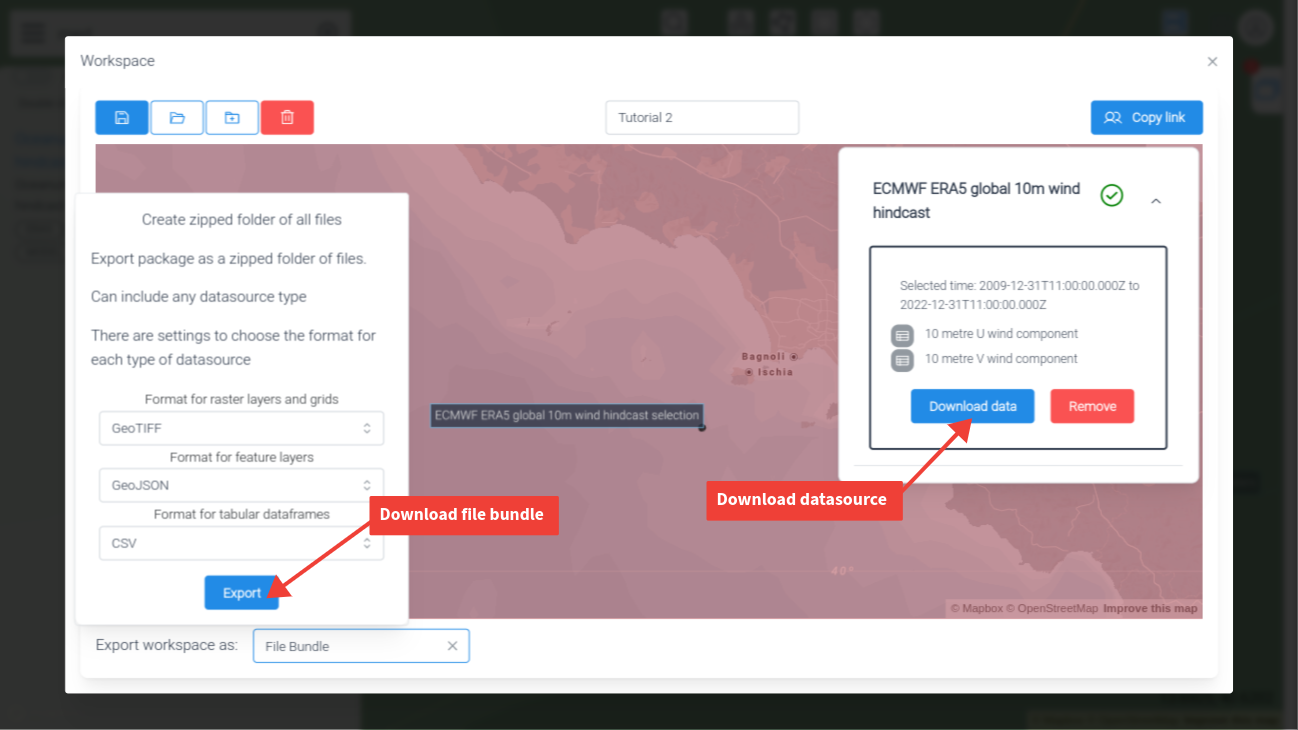Download timeseries data from Datamesh
In this tutorial, you will use the Datamesh UI to:
-
Select an oceanic site of interest
-
Browse for all the available metocean datasets
-
Select datasources to get wind and wave data
-
Export the workspace as a bundle of timeseries
To start, you should be logged in to the Datamesh UI at https://ui.datamesh.oceanum.io . You can choose to run this tutorial anywhere but this example will be using a site in the Mediterranean Sea.
Step 1
-
Activate the points geofilter tool.
-
Select the point you want to extract timeseries data at. Youc an edit the point by right-clicking and the dragging to location.
-
Your mouse position is shown in the bottom right of the Map View.
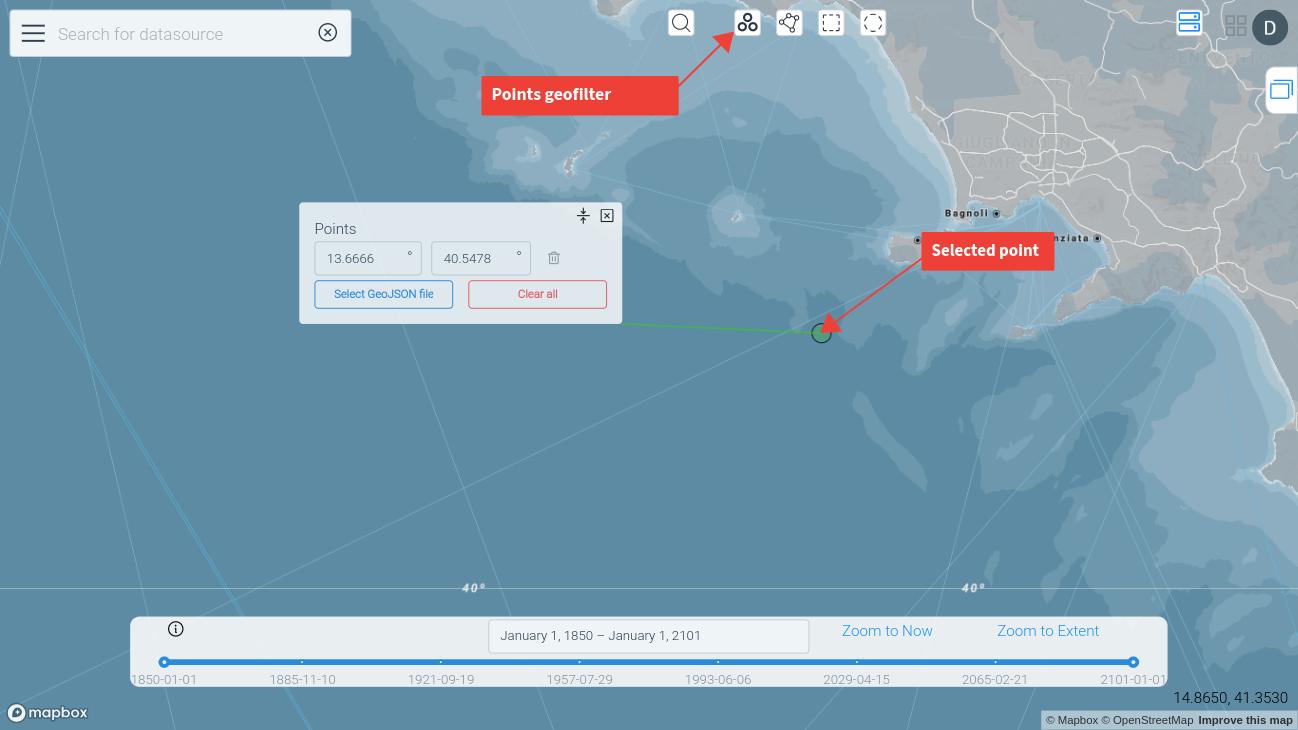
Step 2
-
Let’s assume we are only interested in data since 2010. USe the timeslider to set the start and end points of the query. You can use the mouse wheel to zoom the timeslider.
-
Now search for wind data in the search bar. There will be a number of options shown.
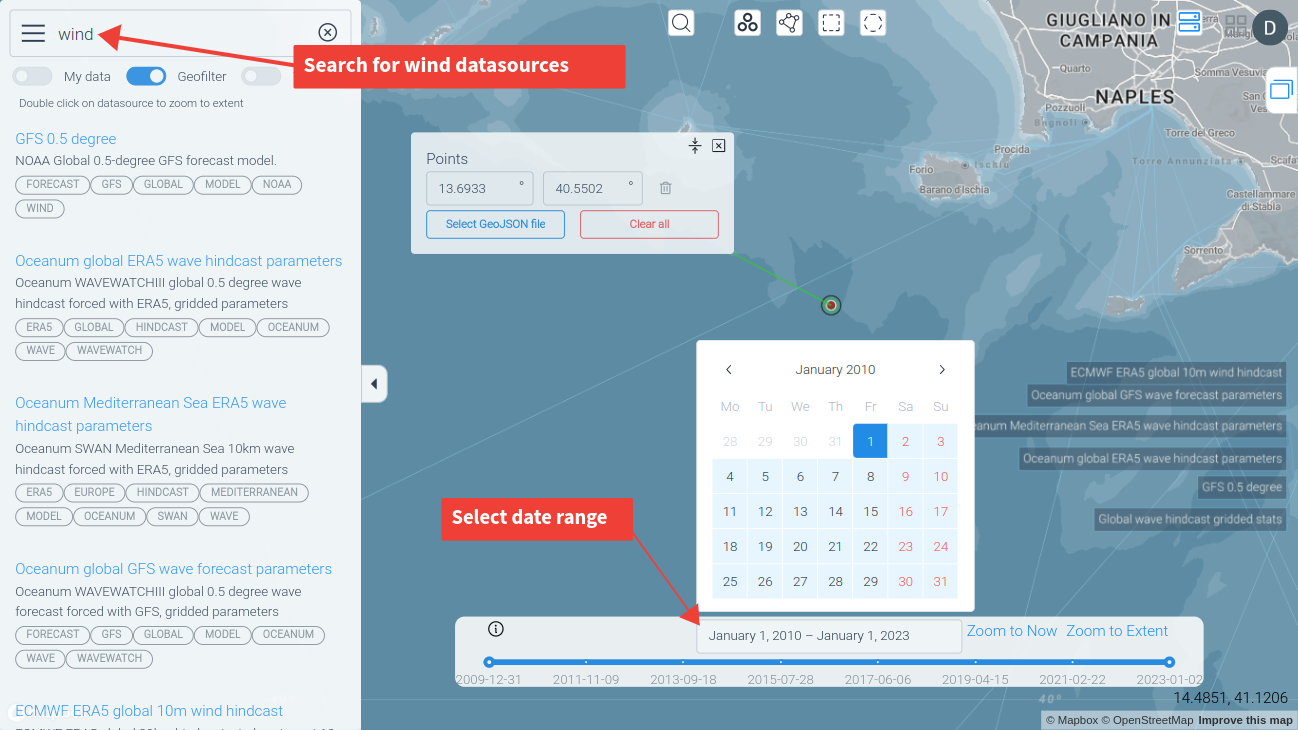
Step 3
-
Select the ECMWF hindcast data. The Datasource Panel should open.
-
On the panel select the two wind variables.
-
Click “Select filtered” to add the query to the workspace.
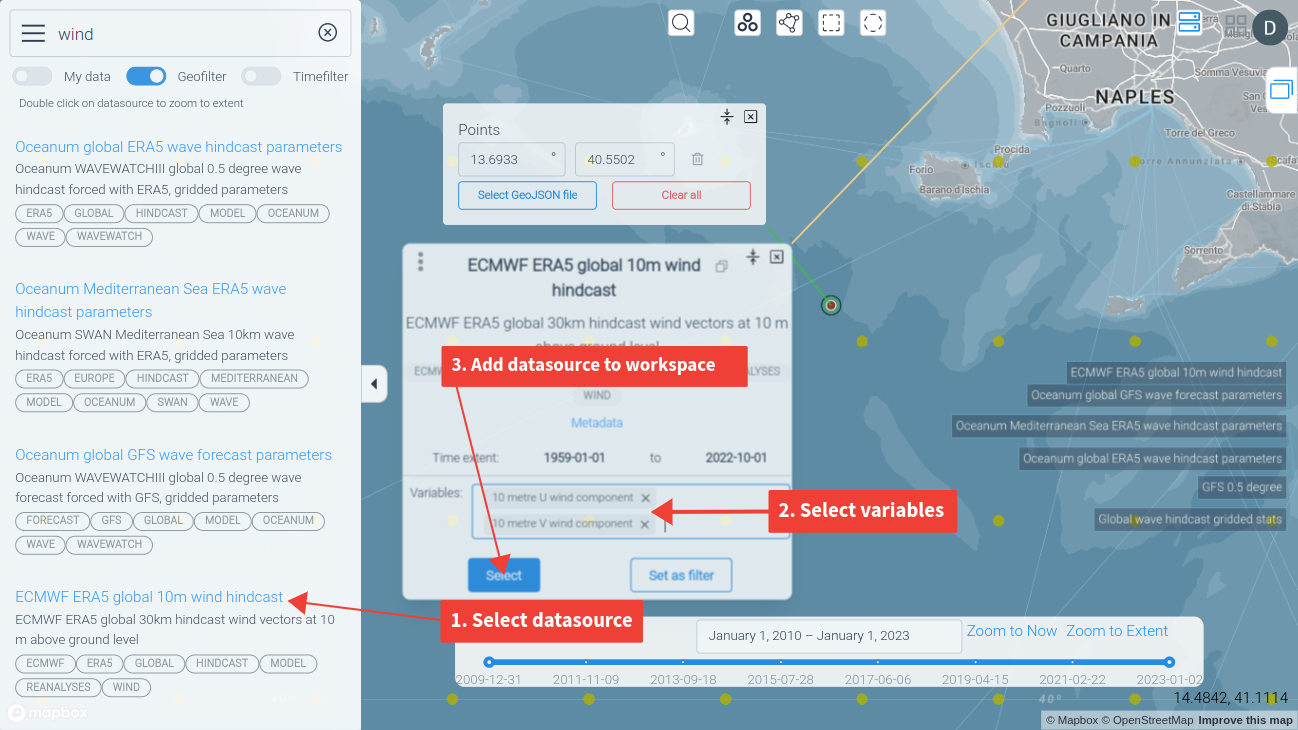
Step 4
- Now select a wave dataset. Choose a couple of variables to add to the query.
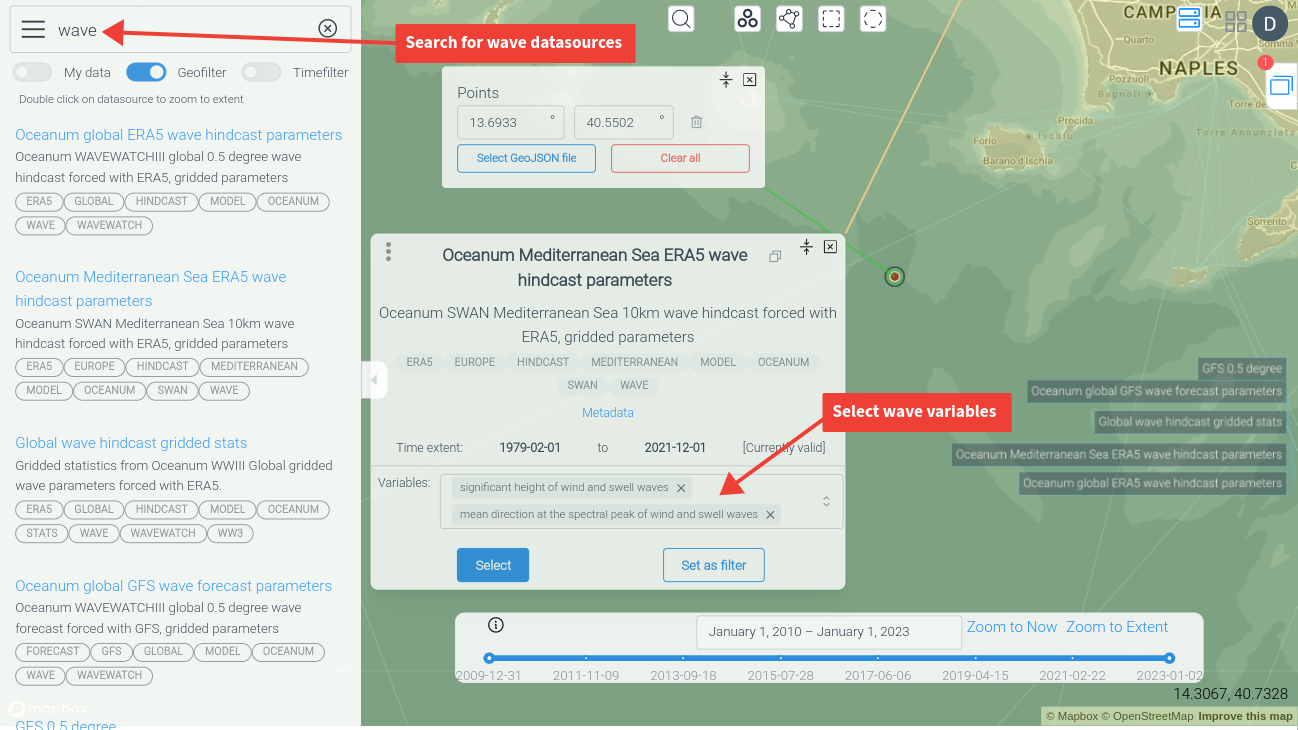
Step 5
-
Open the Workspace View and you should see the two datasources you selected.
-
You can open each datasource to see the geofilter, timefilter and variable selection.
-
If you want to, you can download individual datasources by clicking on one of the Download data options.
-
To export all datasources together in a bundle, select the File bundle export option.